Confirm signer identity for important documents
Extra authentication layer with recipient verification
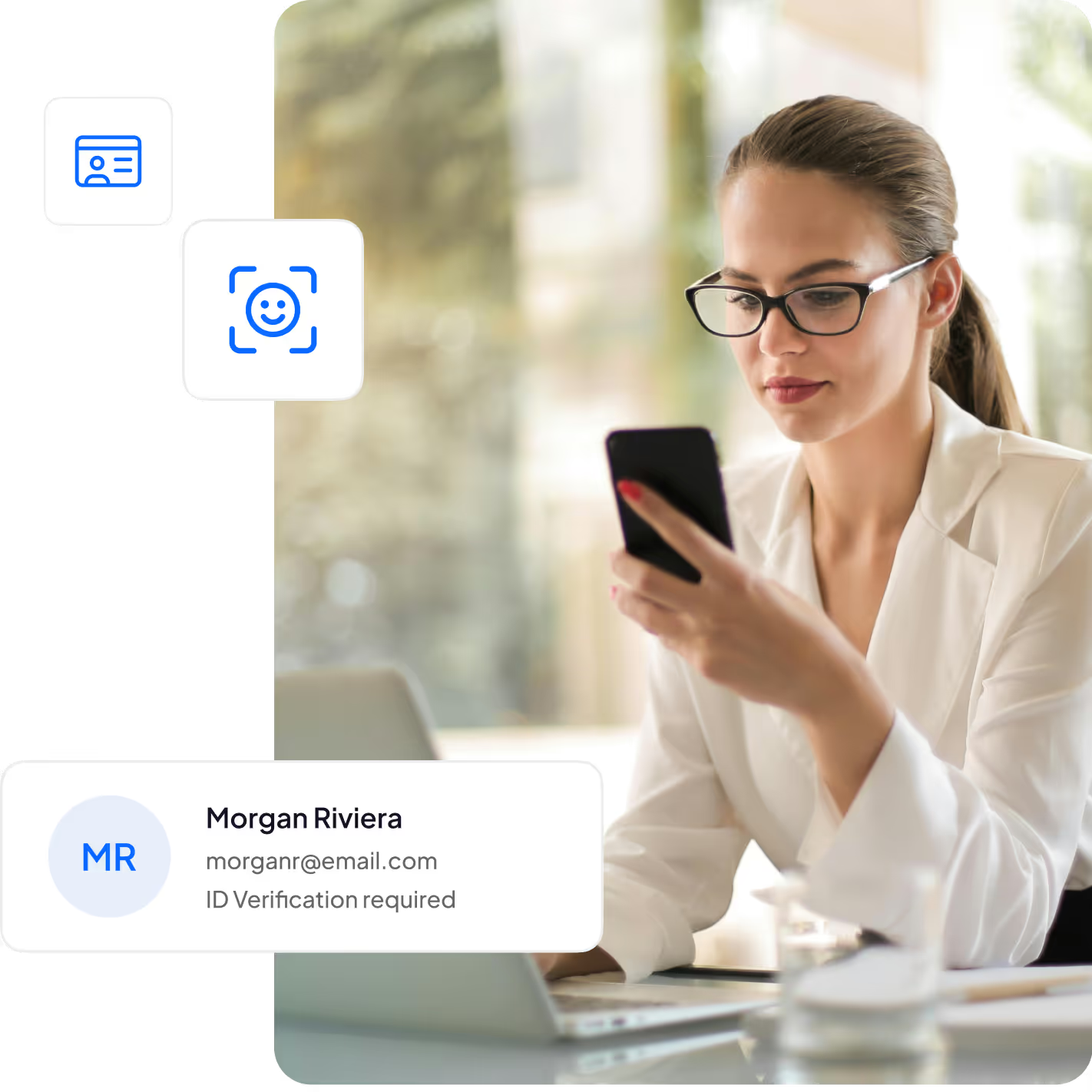
Choose the recipient verification method that fits you best
Sign.Plus offers three methods of verification to meet your business needs.
How to use Recipient Verification?

How to Send a Signature with ID verification
Recipients must verify their identity by uploading a government-issued ID and completing facial recognition.
Recipient Verification use cases

Patient consent management

Employee onboarding

Insurance applications

High value deals

Property transactions

NDAs (Non Disclosure Agreements)
FAQs


Log in to your Sign.Plus account.
Proceed with requesting a signature. Once you have uploaded the document that needs to be signed, navigate to the Add Recipients section.
List the individuals required to sign the document. After adding their email addresses, you can enforce an additional security measure by requiring a passcode .
Next to the recipient's role, which is set to Needs to Sign by default, you will find an icon that resembles a shield. Click on this to access the Recipient Verification options.
Select Passcode from the drop-down menu. A text field will appear where you can enter a unique passcode. This 4-50 characters passcode will be required for the recipient to access the document.
Click Next to proceed to the next steps in the signature request process. You can then review your document and send it off securely, knowing that only the intended recipient can access and sign it.

Unlock the power of Recipient Verification
Start your journey today and enjoy all the benefits.

















