How to Sign a PDF Document Online
Sign documents electronically from computer, tablet or phone and streamline workflows. Fast, easy, and completely free.
Follow these simple steps to learn how to eSign a PDF file online:
Sign up for a free account on Sign.Plus.
Go to the Sign section, upload the PDF documents you wish to sign electronically, and click on Sign Myself.
Select the fields you would like to add to your document.
eSign PDF file right away.
How to Online Sign PDF Document
Sign.Plus enables you to sign effortlessly or send PDF documents for signatures.
Upload document(s)
On your Sign.Plus dashboard, navigate to the Sign section, upload your document(s), and click Request Signature to proceed.
Add recipients/fields
Specify recipients and define the signing order and steps. Customize the document by dragging necessary fields such as signatures, initials, text fields, dates, and checkboxes.
Send for signature
Well done! Your document is ready to be sent for review and signing. You can also set up automatic reminders, specify an expiration date, and add an optional note for recipients.
Upload document(s)
On your Sign.Plus dashboard, navigate to the Sign section, upload your document(s), and click Sign Myself to proceed.
Annotate and eSign
Customize your document for signature, simply drag fields around like signature, text, initials, date, and checkboxes.
Download document
Well done! Click Download to instantly access your signed document, complete with a tamper-proof audit trail.
7 Different Methods to Sign a PDF document
If you need help with inserting an online signature to a PDF, take a look at our detailed guide below:
How to Sign a PDF Document Electronically?
1. Upload your PDF
If you’re looking for how to sign a PDF document electronically, start by logging into your Sign.Plus account. In your Dashboard, head over to the Sign section. To add your file, either select the grey box labeled “Click here to upload” or simply drag and drop your PDF. Arrange multiple files in the desired sequence—remember, the top file becomes the first page of your signed PDF.
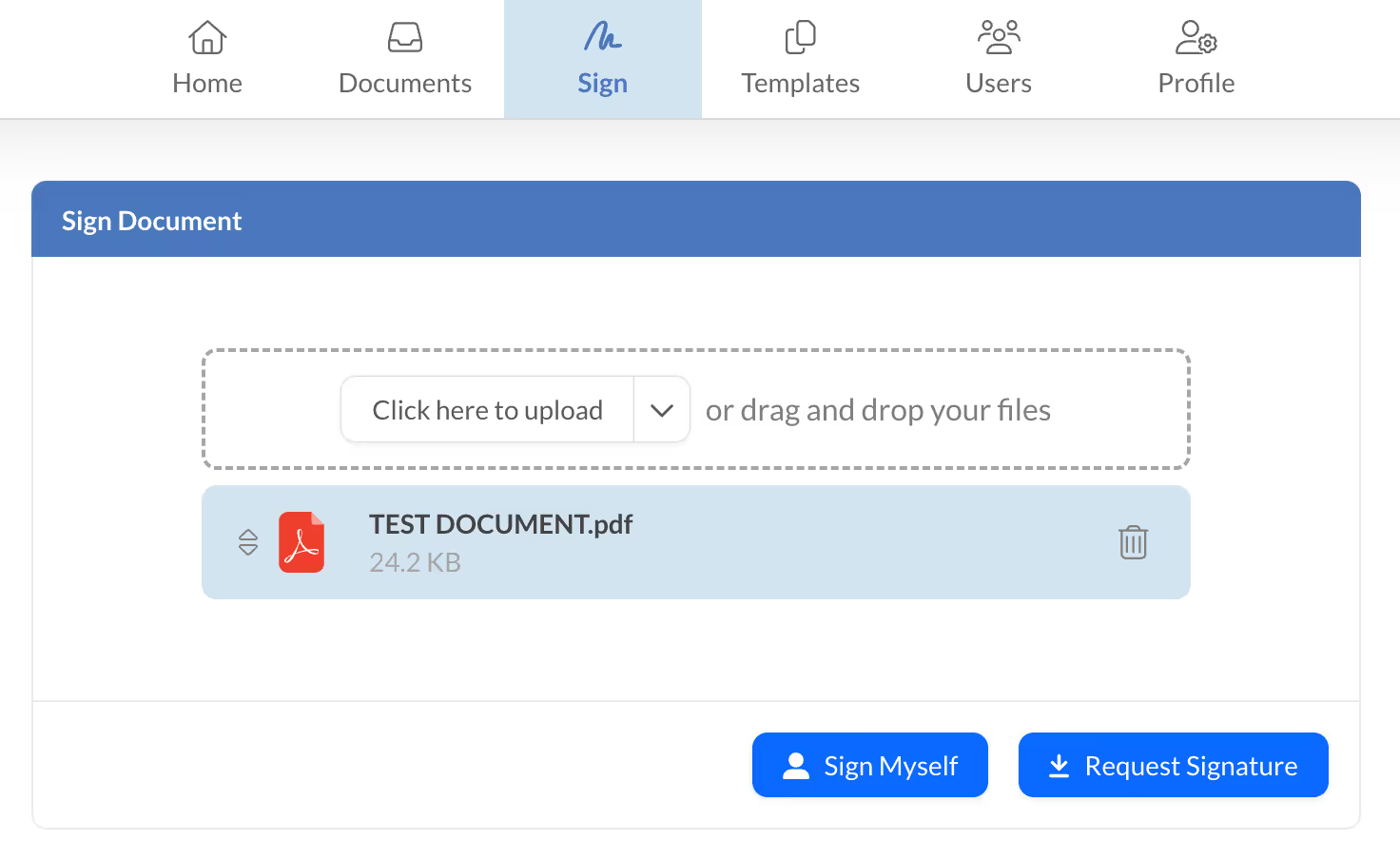
2. Click on Request Signature.
After you’ve uploaded your file and are ready to digitally sign PDF documents, click on the Request Signature button.
3. Add Receiver Name and Email Address and click Next
In the Add Recipients phase, provide the signer(s) details for how to e sign a PDF:
Add Recipient: Input each signer’s name and email address. These individuals will need to add electronic signatures to PDF files or simply acknowledge receipt.
Add Signing Step: Define the order in which each signer will get the document.
When finished, hit Next.

4. Add Signature Field to PDF
In the Add Fields section, choose each signer and assign where they must sign or initial. If you’re unsure how to insert a signature in PDF documents, just follow these steps:
Under Recipient, use the dropdown to pick the correct individual who must sign your PDF.
Under Add Fields, place a signature, initials, date fields, checkboxes, or text fields onto the document.
If you need to switch the assigned signer for a particular field, simply click on that field and select a different signer in the right-hand editor.
This is how you can seamlessly add an electronic signature to a PDF and know how to sign on PDF files without hassle.
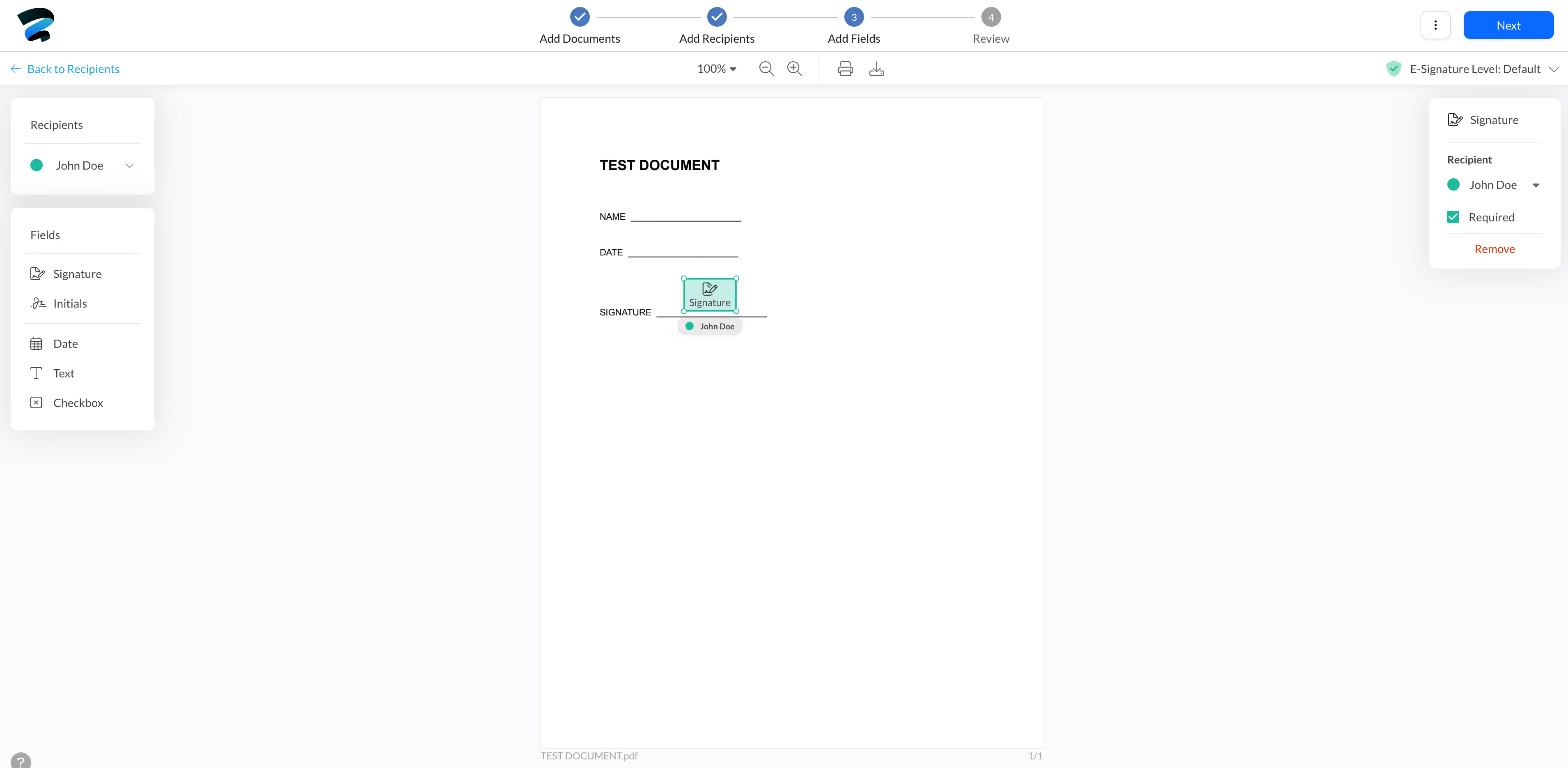
5. Customize your PDF Signature Request
Ready to finalize how to electronically sign a PDF for free? After placing all required fields, select Next to enter the Review section. Here, personalize your request to improve the signing experience:
Email Subject
Email Message
Document Name
Reminders
Document Expiry
Once done, click Send. Your recipients will be notified via email or push notification, making it simple for them to figure out how to sign on PDF documents.

6. Finish Signing and Track the Progress
Curious about the status or how do you sign a PDF document through Sign.Plus? In the Documents area of your Dashboard, locate the file you sent and click on Status to monitor who has signed and what remains pending. This helps you stay updated on every step, ensuring you know exactly how to sign in PDF and track each document’s progress.

Sign a PDF by Typing Your Signature
Typing your signature is quick and straightforward. Tools like Sign.Plus stylize your typed name to resemble a handwritten signature.
Log in to Sign.Plus. If you don't have an account, you can create one for free.
Click on "Sign" and upload your document.
Select either "Sign Myself" or "Request Signature."
Add a signature field. It will contain your default typed signature.
Send your document for signature or sign it yourself.
Note: If you want to choose your typed signature style, it's very easy with Sign.Plus. Simply go to Settings > Set Signature, click on "Change," and then choose your preferred style
Drawing Your Signature
For a more personalized touch, draw your signature directly using your mouse, touchscreen, or stylus.
Log in to Sign.Plus. If you don't have an account, you can create one for free.
Go to setting, on the set signature, click on change.
Go the Draw tab and use your mouse, trackpad, touchscreen, or stylus to draw your signature. Once you are done with your signature click on Confirm
Click on "Sign" and upload your document.
Select either "Sign Myself" or "Request Signature."
Add a signature field. It will contain your handwritten dawn signature.
Send your document for signature or sign it yourself.
Alternative: Visit Sign.Plus Draw Signature Generator to create a custom handwritten signature which then you can upload to Sign.Plus, simply go to Settings > Set Signature, click on "Change," and then click "Upload" and choose "Upload Image."
Uploading an Image of Your Signature
Uploading your handwritten signature image is ideal if you prefer an authentic look.
Sign your name clearly on a white piece of paper.
Scan the paper or take a clear photograph with your smartphone.
Log in to Sign.Plus. If you don't have an account, you can create one for free.
Go to setting, on the set signature, click on change.
Go the Upload tab and Upload the image of your signature. Adjust brightness and crop your signature until you are happy with the result.
Click on "Sign" and upload your document.
Select either "Sign Myself" or "Request Signature."
Add a signature field. It will contain your signature as an image.
Send your document for signature or sign it yourself.
Using a Digital Certificate (Digital Signature)
Digital signatures provide security and validation, using digital certificates issued by trusted authorities.
Obtain a digital certificate from a trusted Certificate Authority (CA).
Open your PDF in software supporting digital certificates, like Adobe Acrobat.
Select "Certificates" and choose "Digitally Sign."
Select your digital certificate.
Place the digital signature in your PDF and finalize the process.
Screenshot-and-Paste Method
This simple method involves taking a screenshot of your signature and pasting it into your PDF.
Write your signature clearly on paper.
Take a clear photo or screenshot of the signature.
Open your PDF document.
Insert your image and upload the screenshot, and position it appropriately.
Writing Directly on the PDF
If you have a steady hand, you can directly sign your PDF using annotation tools.
Open your PDF document on a PDF annotation tool.
Select the "Draw" or "Annotate" tool.
Use your mouse or stylus to manually sign directly onto the PDF.
Save the changes to secure your signature in the document.
Add signature to PDF online (type, draw or scan)
✨ Need to Add your Signature on a Document or Contract?
Try Sign.Plus Now and eSign PDF files easily and securely
Use Sign.Plus to Sign PDF Documents Online
Eco-friendly Signing Solution
Save Time and Maximize Productivity
Security and Compliance
Boost Your Productivity with More Features
FAQs




Start signing now
Create an account and start signing documents on different platforms right away. It's secure, compliant, and easy to use.


















