How to Sign Online?
Upload, sign and send in minutes.
Get your documents and contracts signed in minutes not hours. Sign.Plus saves you and your clients with a legally binding and fully compliant online signature solution.
Quick and effortless signature
Workflows for individuals and enterprises
Legally binding signatures, 100% compliant
Sign documents yourself or send for signature
Sign.Plus enables you to sign effortlessly or send documents for signatures.
Upload document(s)
On your Sign.Plus dashboard, navigate to the Sign section, upload your document(s), and click Request Signature to proceed.
Add recipients/fields
Specify recipients and define the signing order and steps. Customize the document by dragging necessary fields such as signatures, initials, text fields, dates, and checkboxes.
Send for signature
Well done! Your document is ready to be sent for review and signing. You can also set up automatic reminders, specify an expiration date, and add an optional note for recipients.
Upload document(s)
On your Sign.Plus dashboard, navigate to the Sign section, upload your document(s), and click Sign Myself to proceed.
Annotate and eSign
Customize your document for signature, simply drag fields around like signature, text, initials, date, and checkboxes.
Download document
Well done! Click Download to instantly access your signed document, complete with a tamper-proof audit trail.
Quick and effortless signatures
So you have time for what matters most - your business.
First, add a signature field

Draw, type or scan your signature

Get notified in real-time
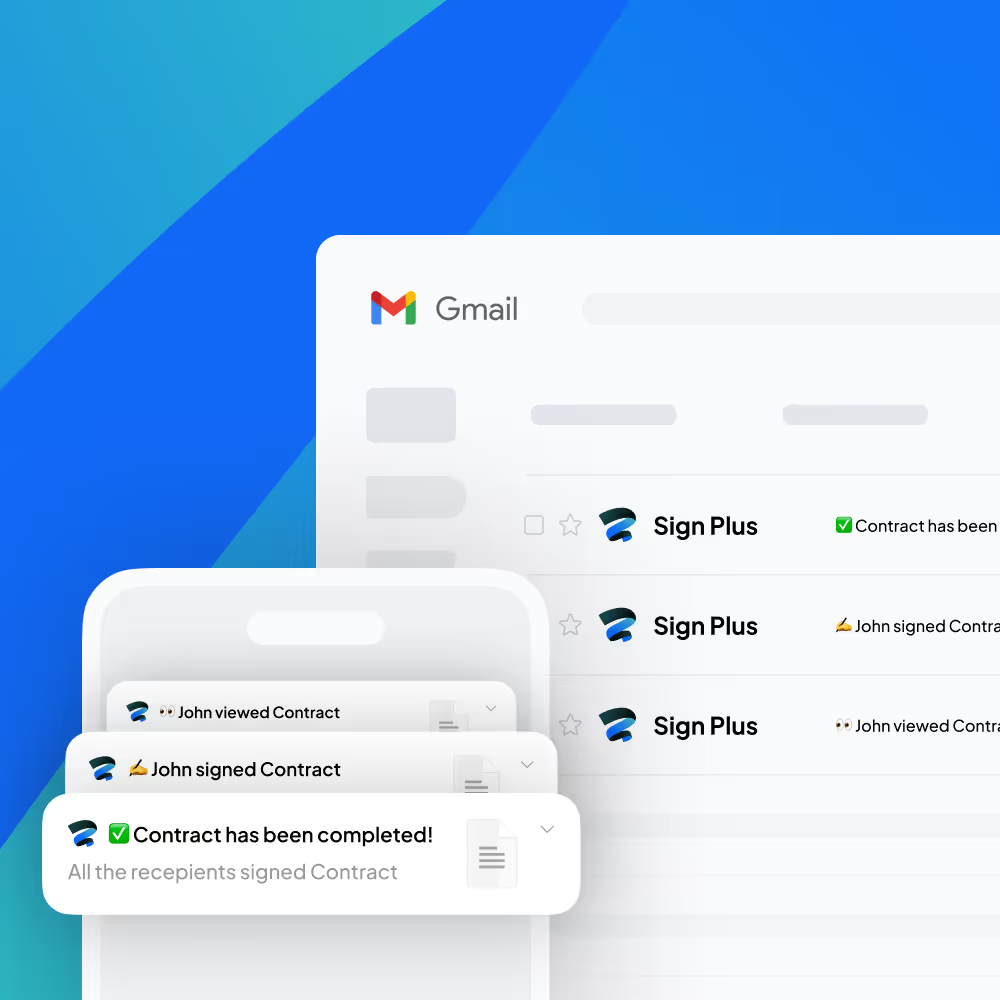
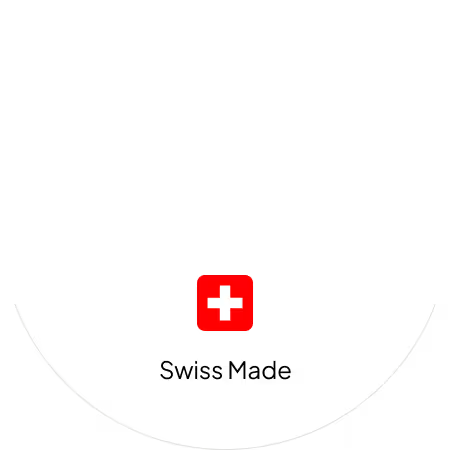
Improved signing workflow for individuals and enterprises
Extensive set of features to sign, and manage documents saving you time for the real work.
Save time with templates and bulk sending
Cut through your routine with customizable templates with dynamic fields and variables. Set up once, send repeatedly. It's about keeping things ready and professional, freeing you time for the real work. Generate shareable links from your document templates and send them as public forms for easy, on-demand signatures.

Stay organized and collaborate smarter
Keep your documents organized and accessible with seamless sharing and structured storage. Easily share files with team members for secure collaboration, ensuring everyone stays productive and aligned. Use folders to categorize documents, keeping everything neatly organized for quick access—whether for business or personal use.

Get your docs to the right people in the right order
Make signing simple with flexible workflows that keep everything organized and efficient. Set signer order, assign roles, and enable in-person signing when needed. Add recipient verification to authenticate identities, ensuring only the right people can access and sign documents, and get real-time updates the moment recipients view, sign, or decline the document.
.avif)
Secure your peace of mind with Sign.Plus
Your documents are sent, signed, and stored with unparalleled protection.We use strong encryption for stored documents, with each user having their own unique encryption key.
We safeguard your data with world-class security and privacy through rigorous certifications and compliance measures.
Sign document and contracts online

Legally binding signatures, compliant with ESIGN, eIDAS, ZertES regulations.
Eliminate the need for manual paper-based signatures, with a fully compliant online signature solution, featuring Qualified Electronic Signatures (QES). Sign.Plus is legally binding, tamper-proof audit trails ensure the legality and integrity of your documents. Have peace of mind knowing that your documents are safe and secure.
Extensive eSignature Integrations
Sign.Plus offers native integrations with Google applications and Microsoft Word to send documents for signature with ease. You can also use the Zapier integration or Sign.Plus eSignature API to simplify complex business processes while maintaining legal compliance.
FAQs






Start signing now
Create an account and start signing documents on different platforms right away. It's secure, compliant, and easy to use.






















